Keyspan URM-17A Manuel d'utilisateur
Naviguer en ligne ou télécharger Manuel d'utilisateur pour Télécommandes Keyspan URM-17A. Keyspan URM-17A User's Manual Manuel d'utilisatio
- Page / 36
- Table des matières
- DEPANNAGE
- MARQUE LIVRES




- Table of Contents 1
- 2 Installation Instructions 3
- Uninstall Instructions 6
- Rev 2005jun01 Page 7 7
- Pre-Installed Maps For Mac 11
- Rev 2005jun01 Page 12 12
- Overview 14
- Rev 2005jun01 Page 16 16
- Rev 2005jun01 Page 19 19
- 6 Troubleshooting 20
- Rev 2005jun01 Page 21 21
- When You Need More Help 23
- 7 Appendices 24
- Question: 25
- Rev 2005jun01 Page 25 25
- Status Light Behavior 27
- Behavior 28
- Indication - Solution 28
- Rev 2005jun01 Page 30 30
- Australia/New Zealand 32
- Copyright 32
- Trademarks 32
- Rev 2005jun01 Page 33 33
- Rev 2005jun01 Page 35 35
Résumé du contenu
Table of Contents 4 Changing Remote for iTunes' Settings• Overview• Accessing Keyspan Remote Software5 Troubleshooting• When You Need More Help
other buttons no operationWhen iTunes is not running and iTunes Mode is enabled, you can control any application with the Keyspan Remote Software. Th
application, or, if it is running in the background, switch to that application.Once you have your application in the foreground (aka active), the Key
• the Mapper is not runningOR• you have a problem with your Remote for iTunes hardwareTo add a Map for an application, please read the Changing The Ke
Button iTunes ActionSTOP StopPLAY Play-PausePAUSE PauseREWIND push: Rewind, release: ResumeFAST FORWARD push: Fast Forward, release: ResumePREVIOUS T
4 Changing The Keyspan Remote Software SettingsOverviewIf you want to change the Remote for iTunes' default button settings, you will need
This first screen shows the current state of your remote hardware and software. It also allows you stop and start the Mapper (the application that en
Step 2 - Open The Keyspan Map Editor In The Keyspan Remote SoftwareTo access the Keyspan Map Editor, please do the following...MACINTOSH:Click the CON
In the Edit Button Action window, select the action that you want to happen when you press the selected button and what 'repeat rate' (if an
between any open applications. This command is equivalent to pressing ALT+ESC on your keyboard. Mouse: This action allows you to configure a button to
This will open a dialog window asking you to select the application that you want to map. Select the application and you will return to the Map Editor
1 IntroductionThe Keyspan Remote for iTunes infrared remote can be used to control iTunes on your computer in the same convenient way that you now co
6 TroubleshootingBefore You BeginThe Keyspan remote and receiver operate differently when directly connected to an Airport Express as opposed to whe
If your Keyspan Remote for iTunes Receiver's light stays on and does not turn off, you will need to disconnect the adapter/receiver and then rein
Airport Express Trouble: Basic RequirementsBefore troubleshooting the Keyspan hardware, you should determine if you have met all the requirements for
If the Keyspan Remote for iTunes Receiver light does not turn on at all, or displays a different behavior, please contact Keyspan Technical Support fo
7 Appendices -• Frequently Asked QuestionsFrequently Asked Questions • Status Light BehaviorDescription of the Remote for iTunes'' LED statu
Frequently Asked Questions (FAQs)The following is a list of Frequently Asked Questions (FAQs) about the Keyspan Remote for iTunes. We frequently u
Question:Can I use irDA with the Keyspan Remote for iTunes?Answer:The Keyspan Remote for iTunes uses an infrared technology called tvIR. The tvIR tech
Status Light BehaviorThe Keyspan Remote for iTunes allows you to diagnose many hardware and software problems using the Remote for iTunes Receiver&a
Behavior:Status light never comes on when it is first connected to your USB portBehavior:Status light turns on and then the Status light blinks slowly
Using Other Remote ControlsThe Keyspan Remote for iTunes allows you to use other 3rd party remote controls when the receiver is connected to your M
2 Installation InstructionsOverviewThe Remote for iTunes can be used when it is directly connected to your computer (standard configuration) or when
NoticesNoticesUnited States FCC DECLARATION OF CONFORMITYWe, InnoSys Incorporated at4118 Lakeside DriveRichmond, CA 94806 USA(510) 222-7717declare und
CE MARK DECLARATION OF CONFORMITY (According to EN 45014) Manufacturer's Name and AddressInnoSys Incorporated4118 Lakeside DrRichmond CA 94806Dec
Australia/New ZealandThis device complies with AS/NZS 3548 Class B limits for the operation of Information Technology Equipment.CopyrightThis manual
Keyspan License and Warranty InformationKeyspan License AgreementThis Agreement constitutes a legal agreement between you, the end user, and Keyspan,
FITNESS FOR A PARTICULAR PURPOSE. THE ENTIRE RISK AS TO THE QUALITY AND PERFORMANCE OF THE SOFTWARE IS WITH YOU. KEYSPAN DOES NOT WARRANT THAT THE FU
warranty service, please provide your name, address, telephone number, and email address. Unless you registered your ownership of the Product with KE
Support InformationContacting Support If you require assistance with any Keyspan product, you may contact us by one of the following ways: • web/ema
Keyspan software is necessary for this setup.Tech Note: How To Check Your Airport Express Firmware Version:Please note that you can check you
necessary if you are going to connect the Remote for iTunes hardware directly to your Mac or Windows computer. Turn your computer ON
Attach the Keyspan USB Cable's "A" connector (rectangular connector) to the USB port on your computer or your Airport Express.TROUBLESH
If you need to uninstall the Keyspan Remote software, please follow these instructions:MACINTOSH NOTE: In the Keyspan Remote Software, select the Uni
3 Using Your Remote for iTunesOverviewThe Remote for iTunes can be used when it is directly connected to your computer or when it is connected to your
send a keystroke (or keystroke combination) that will result in fast forwarding through the currently playing song. The PowerPoint Map specifies a ke
Plus de documents pour Télécommandes Keyspan URM-17A
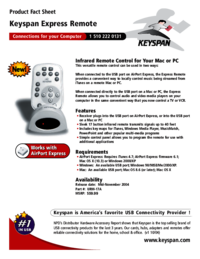
 (1 pages)
(1 pages)







Commentaires sur ces manuels